
Personas & Personalization
Questions and answers
Q1What are personas in Magnity?
Personas are predefined profiles that represent specific roles, audiences, or segments. They include parameters such as goals, fears, needs, motivations, and tone preferences, which guide how Magnity personalizes content.
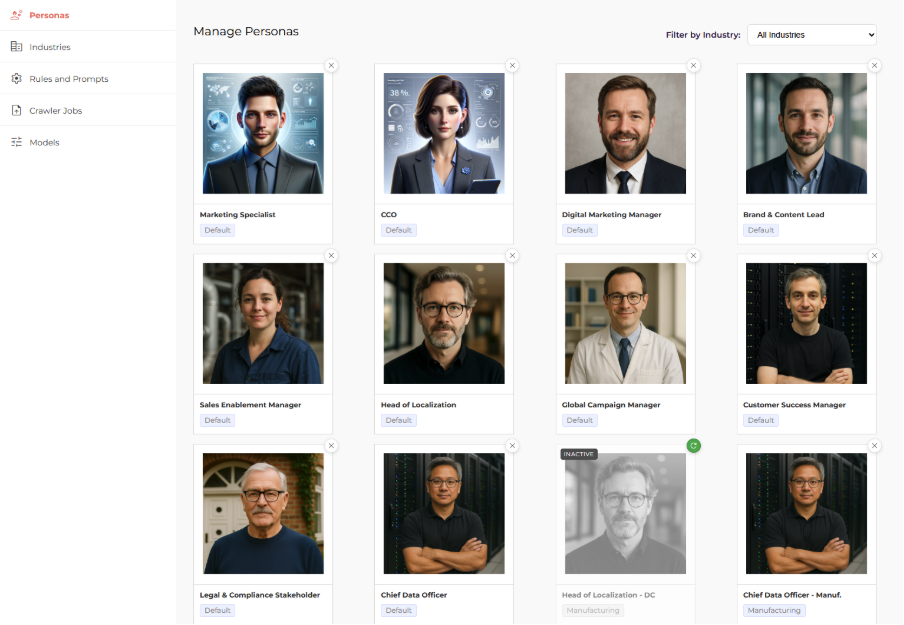
Q2What changes when I apply a persona?
Magnity automatically adjusts:
- Tone of voice
- Messaging emphasis (e.g., ROI vs. efficiency)
- Highlighted benefits or challenges
- Communication style (formal, consultative, concise, etc.)
Q3How does Magnity know what to change for a persona?
Each persona has a set of attributes with variables. These act as guiding parameters for personalization.
Q4What attributes can a persona have?
Every persona includes:
- Name & Title – e.g., “David – Sales Executive”
- Description – A general overview + demographics (e.g., age range, role level, location).
- Attributes & Variables – Flexible categories with multiple entries, such as:
- Goals & Motivations (e.g., improve efficiency, increase revenue)
- Fears & Concerns (e.g., budget cuts, lack of adoption)
- Needs, Tone, Challenges, or other custom fields
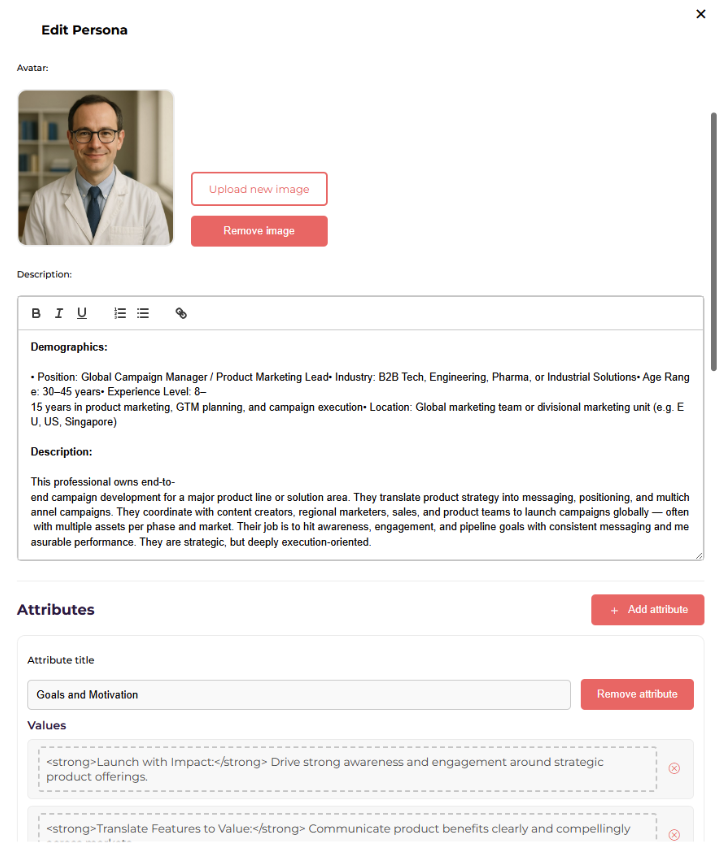
You can add any number of attributes, and each attribute can have multiple variables.
Q5What are industry-specific personas?
An industry description can be added to any persona. This means you can create tailored personas that combine role + industry context. For example:
- Sales Executive (General)
- Sales Executive (Manufacturing) → same base persona, but adapted with industry-specific goals, concerns, and motivations.
You can add an industry under “Content Engine → Industries”
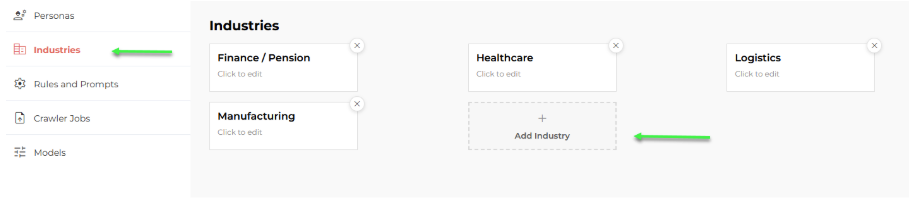
Q6Who can add or edit personas?
Admins can create, edit, or duplicate personas. Regular users can apply personas but cannot modify them.
Q7How do I add persona variants to a project?
- In the persona bar, click the (+) icon.
- Select one or more personas from the list.
- Filter by industry if needed.
- Click Submit.
Magnity generates a separate content variant for each selected persona.
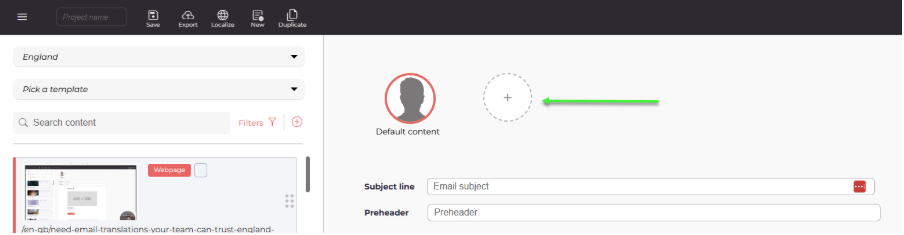
Q8How do I switch between persona variants?
Click the avatar at the top of the canvas. You can also filter by industry and then slide between variants to see differences within that context.
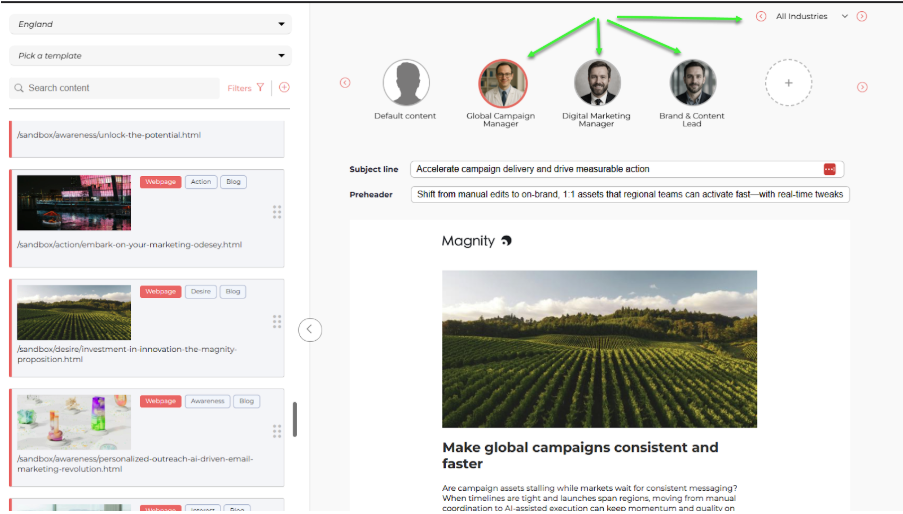
Q9Can I see what changed in a persona-based version?
Yes. You can ask Magnity for any element what it has done to personalize the text. An easier version is to use a “Quick prompt” under modify personalization to ask Magnity. This will generate a pre-made prompt that will give you a significant amount of detail in the response. First click the element you want to interact with, then the “Quick Prompts” tab, then select the Modify Personalization dropdown → Explain Personalization
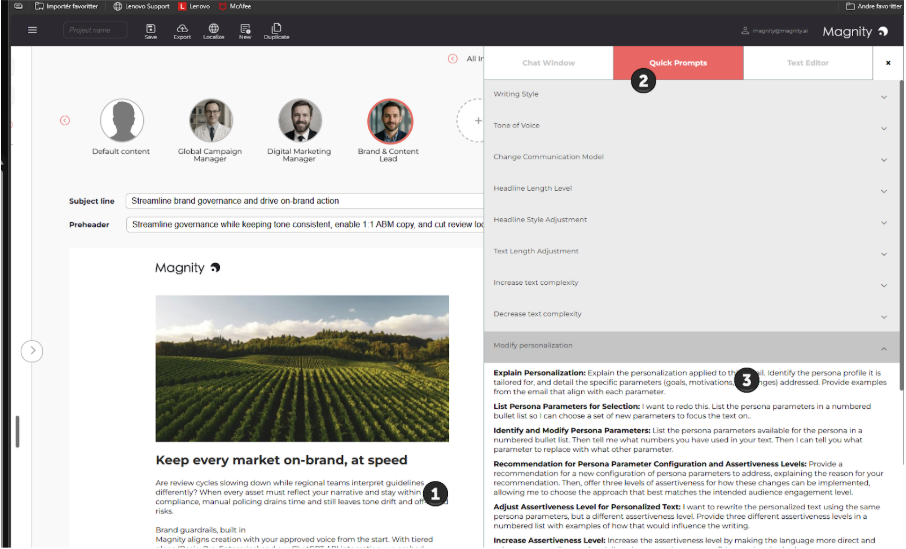
Q10How do I refine a persona variant further?
Open the chat on any element of a persona variant. Magnity is persona-aware and knows:
- Which persona is selected
- The source content
- Rules and prompts in place
- Your chat history
You can refine by saying things like: Emphasize cost savings over efficiency or Rewrite using only persona parameters 7, 8, and 9. – Basically you can ask Magnity anything.
Q11How do I create a new persona?
- Go to the Access Menu → Content Engine → Personas.
- Click Add Persona.
- Fill in:
- Name and title
- Description (overview + demographics)
- Attributes (e.g., Goals & Motivations, Fears & Concerns) with any number of variables
- (Optional) Add an industry description to tie the persona to a sector.
- Save. The new persona will now appear in the persona selector.
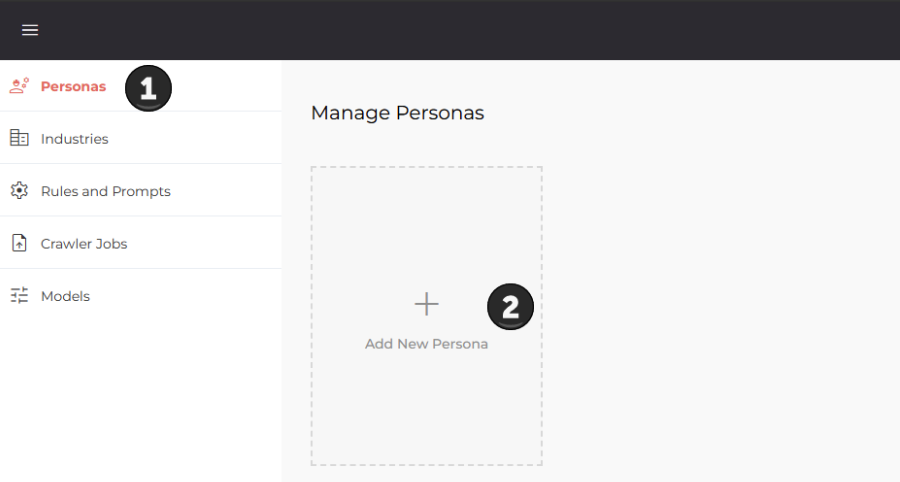
Q12How do I edit a persona?
- Open the persona in the Content Engine.
- Edit its description, attributes, or variables.
- Save changes. Updates are applied to future content generations.
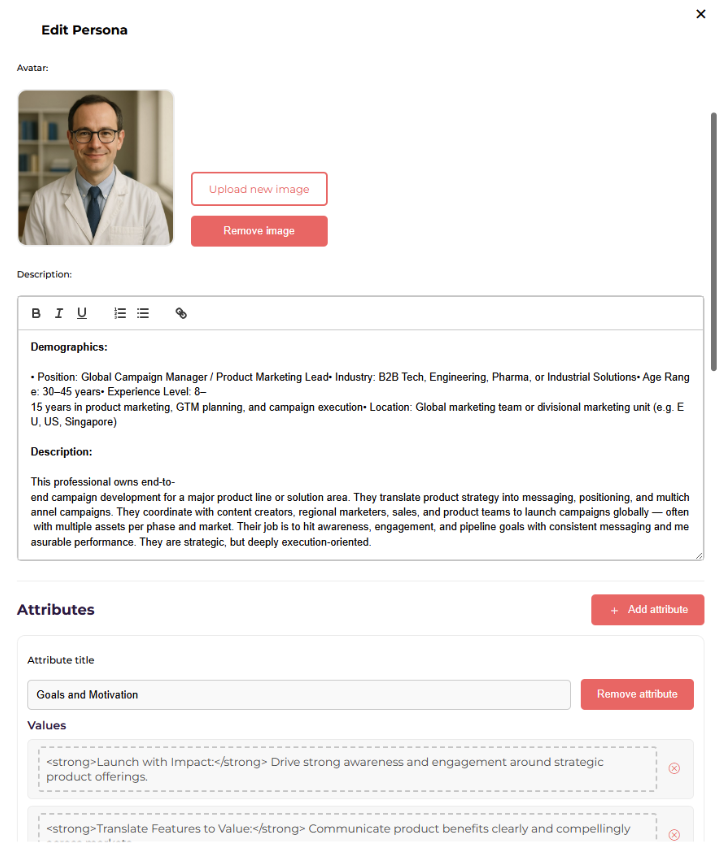
Q13How do I duplicate a persona?
- Select an existing persona (e.g., Sales Executive).
- Choose Duplicate Persona.
- Edit attributes and variables to adapt for a new context (e.g., Sales Executive in Manufacturing).
- Add an industry description if needed.
- Save. Now you have two role-specific personas available.
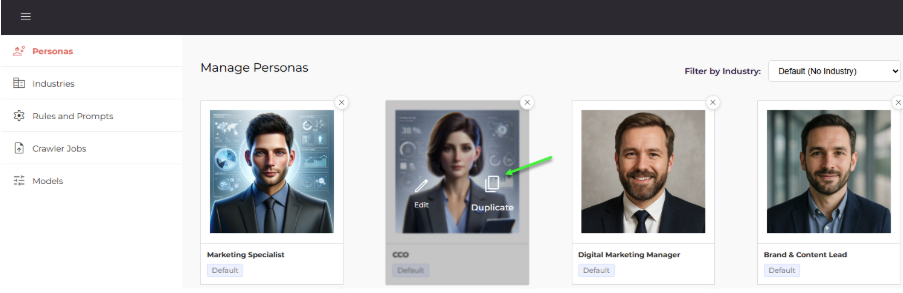
Q14How do industries affect persona selection?
When selecting personas, you can filter by industry. This makes it easier to:
- Find the right persona when many exist
- Slide between variants (e.g., Sales Exec – General vs. Sales Exec – Manufacturing) while keeping the industry filter in view.
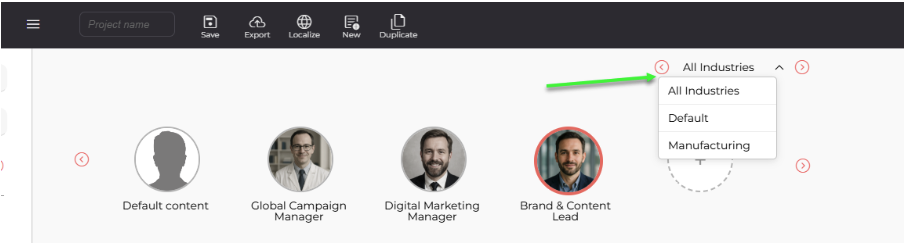
Q15Can I combine personas with translation?
Yes. Once variants are generated, you can translate each one into multiple languages. Formatting and persona logic are preserved across translations.
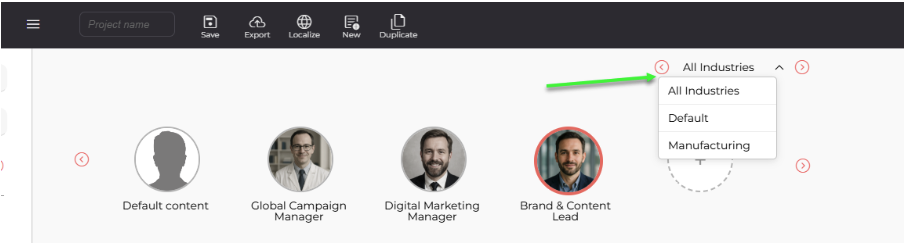
Q16Can I delete a persona variant?
Yes, but with some important rules:
- You cannot delete the default persona variant — it is always required.
- When you delete a persona variant, all its language versions are deleted as well.
- If you delete one by accident, contact Support. Variants are only unpublished, and Support can recreate them from the backend in just a few minutes.
- If you need the same persona variant again, you can simply re-create it.
