
Platform & Interface
Questions and answers
Q1What are the main parts of the Magnity interface?
Magnity is divided into three main areas:
- Left sidebar – Content library, templates, and search/filter options
- Center canvas – Workspace where emails, landing pages, and posts are built
- Right sidebar – Chat for editing, refining, and formatting content
Q2What is the top bar used for?
The top bar provides global actions:
- Save project
- Export project
- Localize/translate content
- Start a new project
- Open the access menu
Q3How does the language/market selector work?
Selecting a market/language shifts the content library (tiles) below to display the content for that particular market/language. If you want to write your email in German, switch to the German market. Ask your admin if you want your default language to be switched to something else.
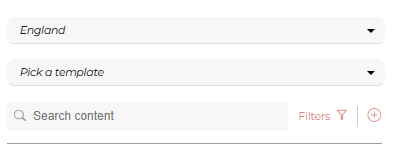
Q4What is the template selector?
It lets you choose a layout structure for your email, landing page, or post (e.g., single story, main + related story). Your installation may have customized templates. Templates are purely for your viewing pleasure. When you export content into your MAP, CMS or SM platform, we only export images and text, but we we export them into your template identical to what was depicted in Magnity.
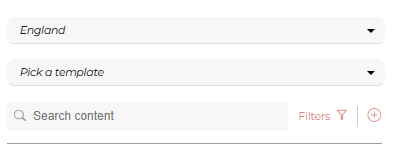
Q5What is the persona library in the interface?
It’s where you select predefined personas (e.g., Marketing Specialist, Chief Communications Officer). Once applied, personas generate tailored content variants automatically.
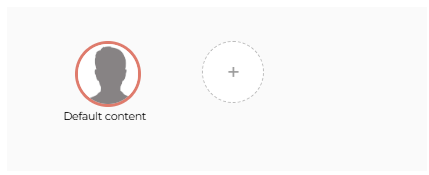
Q6How does text-level chat editing work?
Each text element has its own chat panel. It works like ChatGPT, but it’s aware of:
- The content source (URL, PDF, video)
- Applied rules and prompts
- Persona and language settings
- Your past edits and chat history
This ensures all changes stay consistent and context-aware.
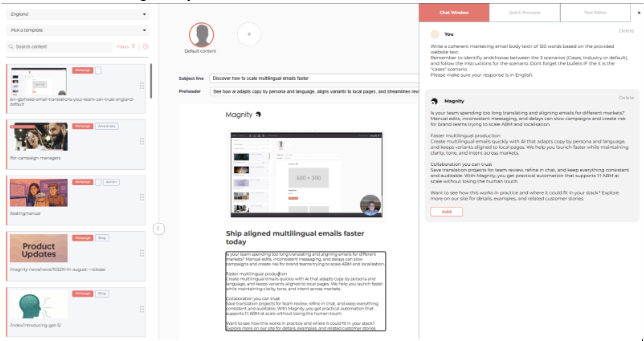
Q7What is the access menu used for? (burger menu left upper corner)
The access menu is the central hub for managing projects, content, and configuration. It includes:
- Projects – View, open, and manage all saved projects.
- Builders – Choose between email builder, SoMe builder, or landing page builder
- Content Engine – Manage content elements like:
- Add/edit personas
- Add industries (to create industry-specific personas)
- Rules & Prompts (global, local, and base rules)
- Crawler (see automatic crawls every 6 hours, manual crawls, updated pages, new content, and new language versions)
- Model Selection – Choose which OpenAI model to use for content generation.
- Training Videos – Access the built-in library of video guides for step-by-step walkthroughs.
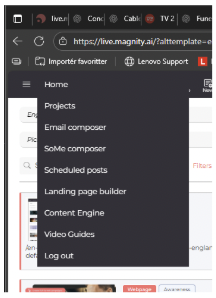
Q8How do I search for content in the library?
You can search in two ways:
- By URL – Locate specific content items by their web address.
- By source content – Find relevant content by searching the text inside documents or pages.
Filters can further narrow results by topic, industry, or tags.
Q9How do I add content to the canvas?
Drag and drop content (e.g., articles, videos, PDFs) from the library into the canvas. Magnity then generates draft text based on your rules and chosen template.
In the Playground you can drag and drop multiple items to the canvas and to the chat, allowing you to crate content from multiple content types at a time.
Q10How do I switch between languages or markets?
If you have not yet dragged in content you can still change the template. If you have dragged in content changing the template will delete the work you are doing right now.
You change the template in the dropdown menu below the market selector.
Q11How do I switch templates?
Below the language selector, pick a template (e.g., one with a single story or one with multiple blocks). You cannot pick a new template after you have already inserted content. If you do, the existing content will be removed.
Q12How do I edit text in the canvas?
You have three options:
- Chat editing: Just click the element you want to edit, and the chat window will open on the right. Type natural instructions (e.g., “Make this less formal,” “Add 3 bullets”). Magnity will regenerate text while respecting your rules, persona, and history.
- Text editor: Use the rich text editor to apply formatting (bullets, bold, italics, links, etc.).
- Direct editing: Simply edit straight in the email text to delete, edit, or add content. Manual edits stay synced with the AI so your changes aren’t lost.
Q13How do I collapse panels to get more space?
You can collapse the left sidebar to maximize screen space, which is useful on smaller devices like laptops
