
Save, share and export content
Questions and answers
Q1How does saving work in Magnity?
Projects are saved manually. Autosave is on the roadmap, but for now it’s important to save frequently to avoid losing progress.
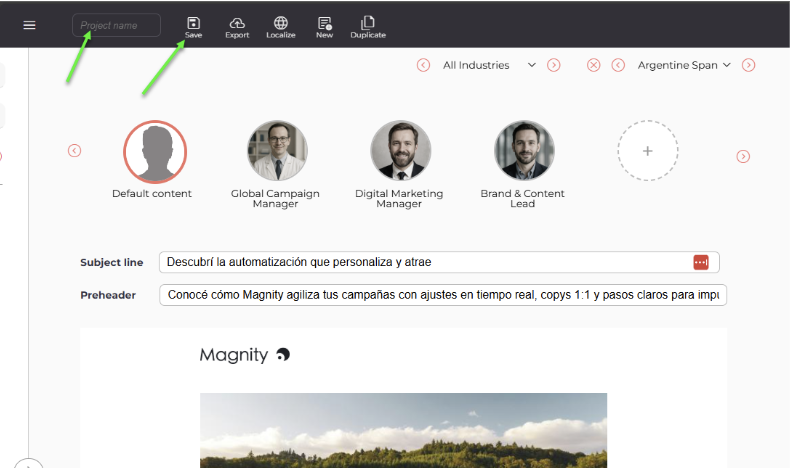
Q2What is a project in Magnity?
A project contains all versions of your content – including different personas and languages — in one place. This makes it easier to manage campaigns across teams and markets.
You can find projects in the Content Menu under projects.
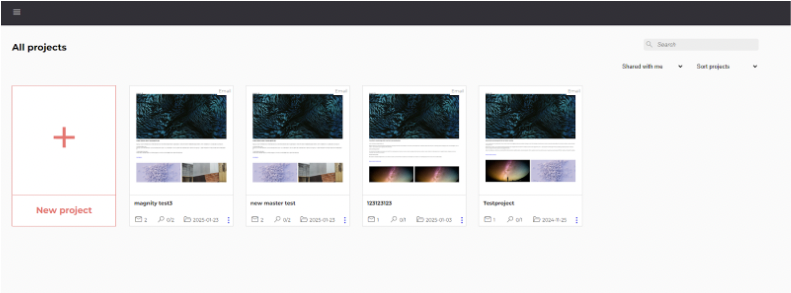
Q3How does sharing work?
You can share projects with other users. Permissions control what each user can see and edit
- Editor – Can edit only their assigned languages.
- Owner – Can edit, share further, and manage permissions.
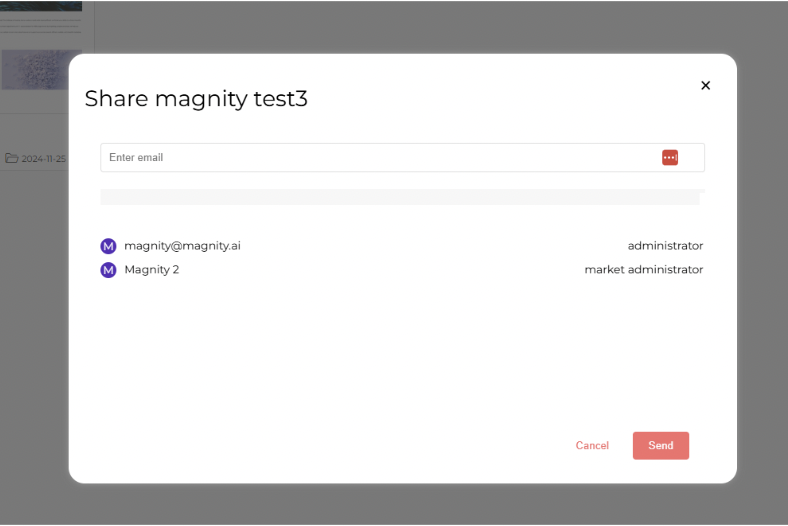
Q4What is localized user access?
When you share a project, users only see the languages assigned to them. They always see the master version for reference but cannot edit outside their language(s).
Q5Can multiple users work on the same project?
Yes. Each user can save their own language versions without overwriting others. If you have 2 users working on the same language version, they can overwrite each other. We do not recommend having 2 people working on the same language version.
Q6What are the export options in Magnity?
You can export content directly into your marketing automation or social media platforms. Supported options include:
- Emails → export to marketing automation platforms (e.g., Marketo, Salesforce Marketing Cloud Account Engagement).
- Webpages→ export directly to Content Management System (CMS) (e.g., Marketo, Salesforce Marketing Cloud Account Engagement).
- Social posts → export directly to LinkedIn (if integrated) or copy-paste into platforms.
Q7How do I save a project?
- Click into the project name field at the top.
- Name your project (e.g., “Global Campaign – Q3”).
- Click Save. The project will appear in your Projects folder.
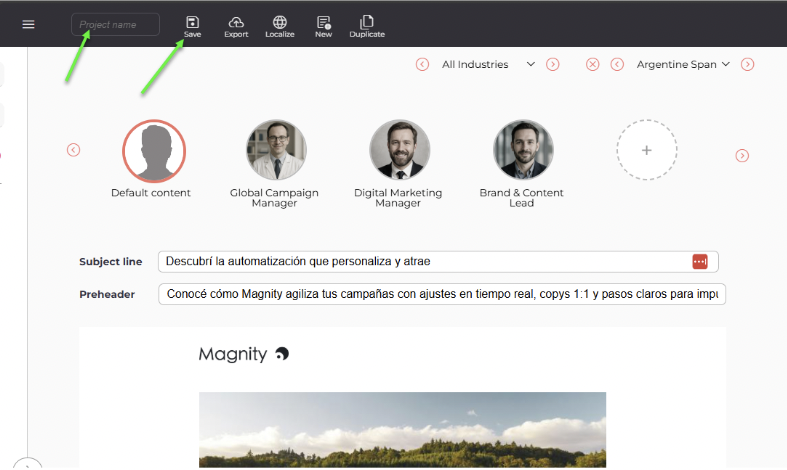
Q8How do I open a saved project?
- Go to the Access Menu → Projects.
- Find your project in the list (sorted by newest first).
- You can filter you project list based on “Projects I own”, “Share with me” and “All projects”. By default you see “Projects I own”.
- You can also sort alphabetically and by creation date
- Click to reopen and continue editing.
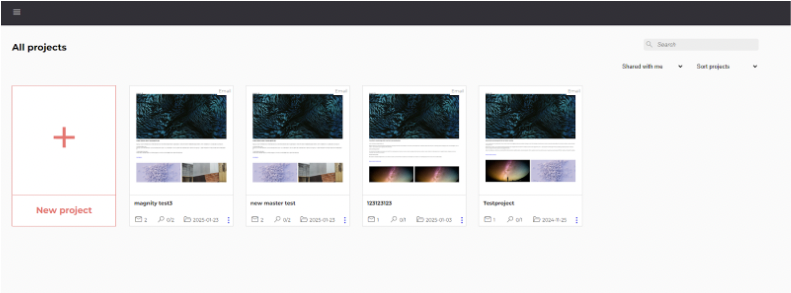
Q9How do I share a project with colleagues?
- Go to Projects and find the one you want to share
- Click the three dots menu on the project.
- Select Share Project.
- Enter the user’s email and assign a role (Editor or Owner).
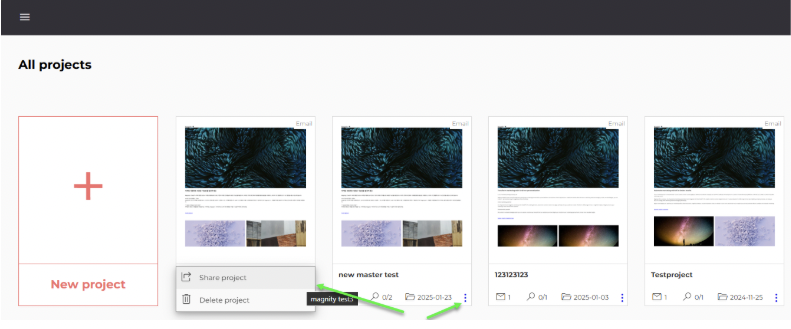
Q10How do I know what access level to assign?
- Assign Editor if the user only needs to work in their market/language.
- Assign Owner if the user should be able to re-share or manage permissions.
Q11How do I export emails or landing pages?
- Open your project.
- Click Export.
- Select which versions to export (default, persona, or language variants).
- Choose export type:
- Static export → one email per variant.
- Dynamic export → one email with dynamic elements for multiple variants.
- Confirm, and Magnity pushes the content into your connected system.
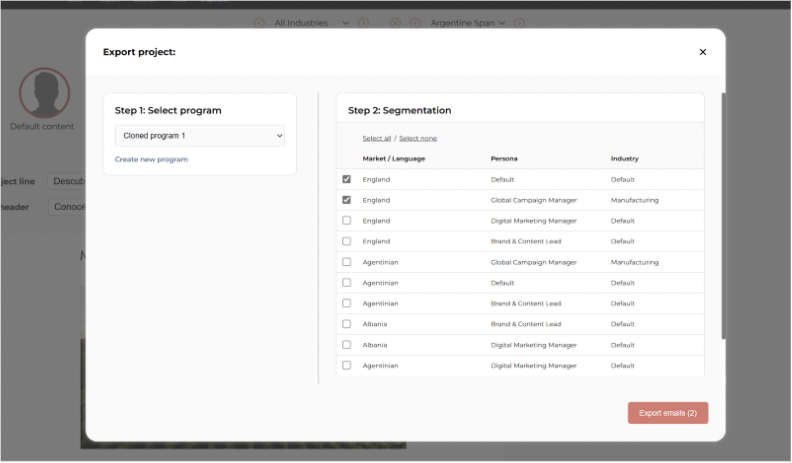
Q12How do I export social media posts?
- Open your project.
- Click Export.
- Select the variant you want to export.
- Choose a time to publish.
- If you pick a past time, the post publishes immediately.
- Confirm export.
Q13What are best practices for saving, sharing, and exporting?
- Save early and often (manual saving only for now).
- Use clear naming conventions for projects
- Always assign editors to their own languages to prevent overlap.
- Double-check export settings before pushing to connected platforms.
