
Chat with Content
Questions and answers
Q1 What is “chat with content”?
Each text element (headline, body, related story, CTA) has its own chat panel so you can instruct the AI in natural language. The chat is context-aware of your source, rules, persona, language, and prior messages.
- Click the element you want to chat with
- Enter in any text you want
- Use the Quick prompts if you want inspiration
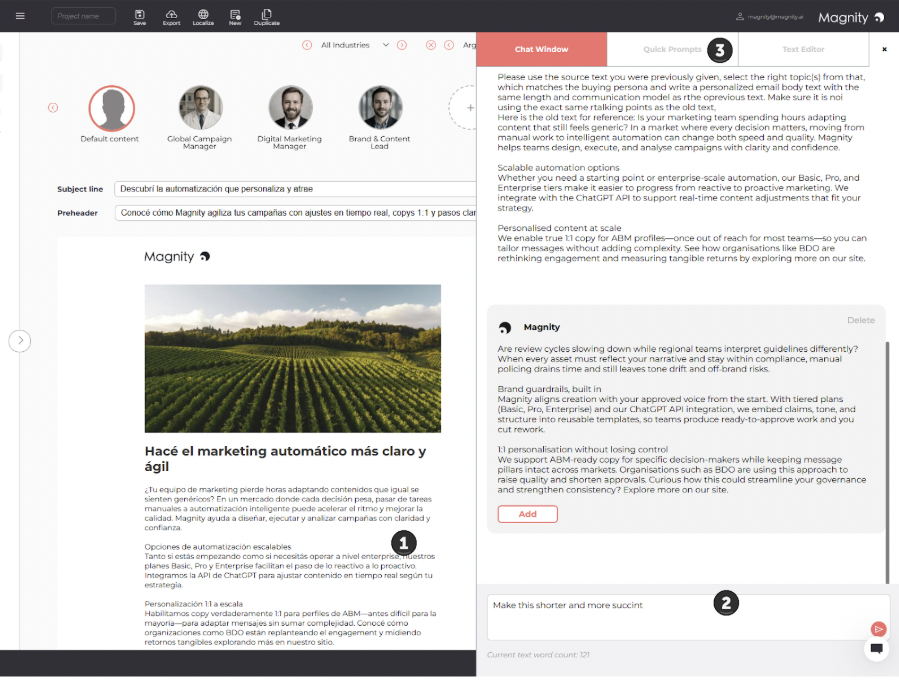
Q2What types of chat are available?
- Regular chat – you type free-form instructions.
- Quick chat – pre-made quick prompts for tone, length, communication models (AIDA, PAS, FAB), bullets, readability, and more. Users cannot create their own quick chats yet. Admins can request new ones to be added on the backend. Self-service creation is on the roadmap.
Q3How is chat different from manual editing?
Manual edits change the text directly. Chat regenerates text using your rules and context. Magnity keeps these in sync so you can switch between them at any time without losing changes.
Q4What is the Text editor tab under chat?
The text editor is where you can apply rich text, such as bold, underline, italic, bullets, links etc to the text Magnity has generated. Edit your text and submit, and it is added to the the interface.
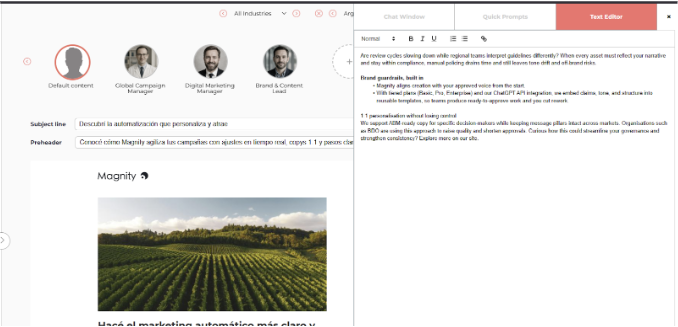
Q5Does formatting survive after chat edits?
Yes. Once you have applied formatting with the rich text editor, Magnity preserves bullets, bold, italics, and links even when you continue chatting.
Q6What happens to chat history when I personalize or translate?
When you create persona variants, each version inherits the chat history from the original base content. For translated versions you can open chat on the localized element and continue working in the target language.
Q7How do I open chat on an element?
Click the element you want to edit. The chat panel opens on the right. Type instructions like “Shorten to 100 words” or “Rewrite using AIDA without headlines”.
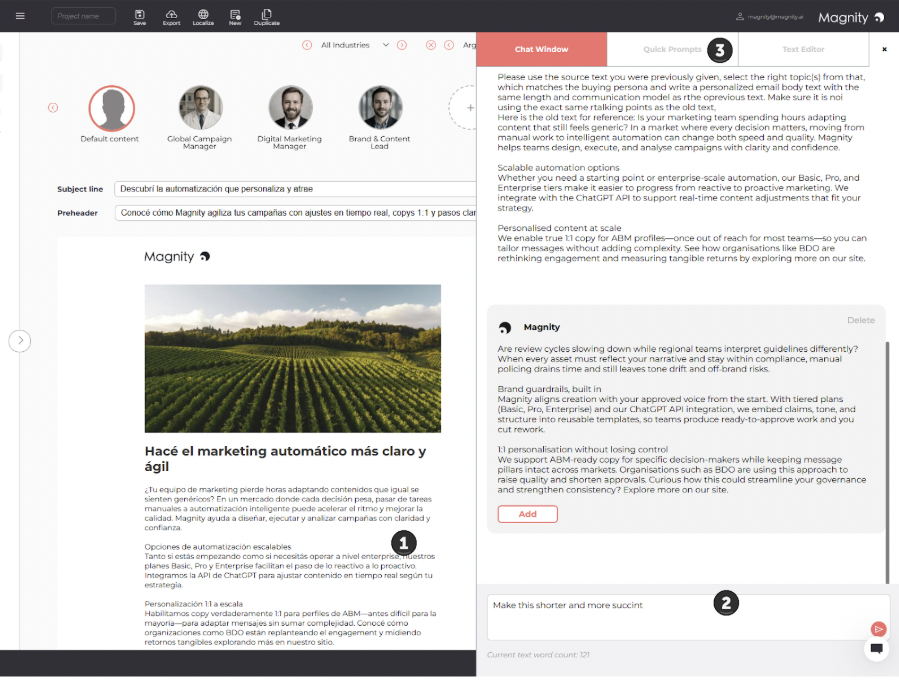
Q8How do quick chats work in practice?
Open the quick chat menu, pick a preset, and send it as is or tweak the text first. You can combine ideas, for example “Use AIDA, but do not include headlines.”
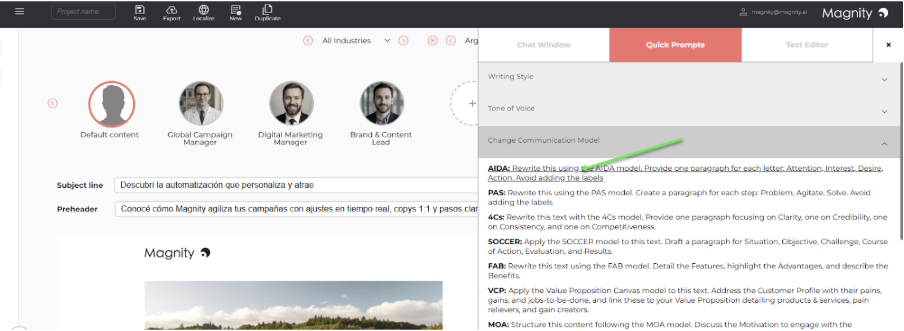
Q9Can I chat in one language and get output in another?
Yes. If the variant is in Korean and you type instructions in English, the output is returned in Korean for that variant.
Q10How do I work with formatting and chat together?
Apply formatting first in the Text editor tab, then continue chatting. From that point the chat operates in HTML and preserves your formatting.
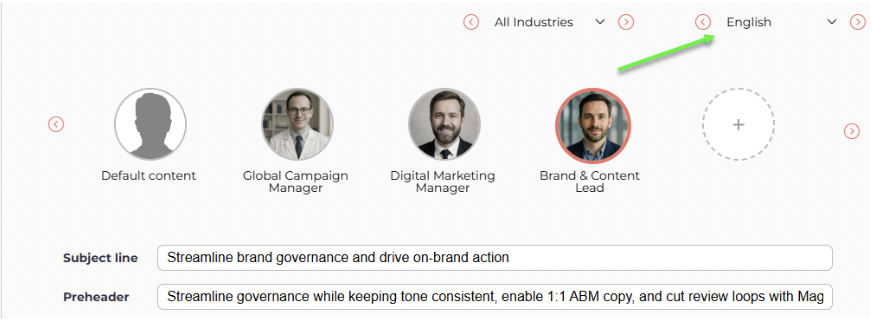
Q11Can I rewind a conversation?
Yes. You can delete chat entries on an element to step back through previous states. This is useful if a series of edits takes the copy in the wrong direction.
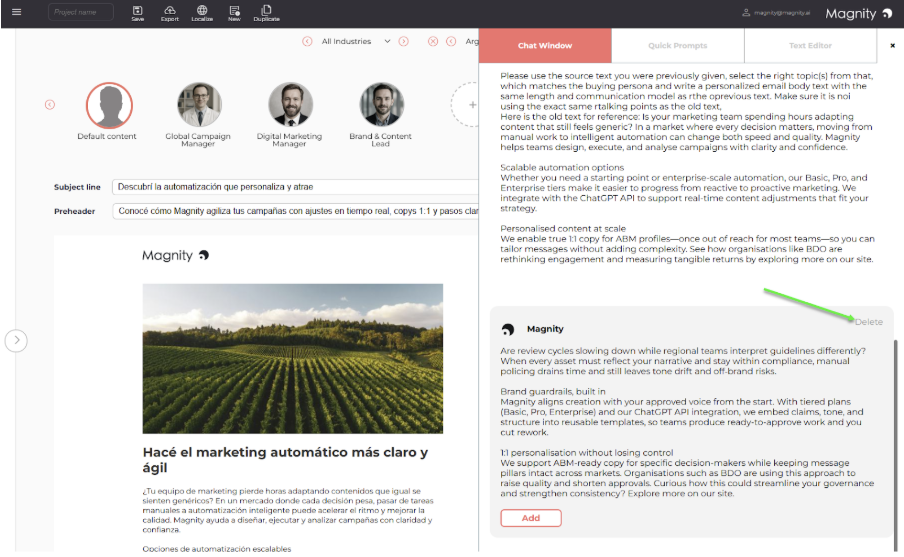
Q12What happens if I manually change the text after chatting?
Magnity detects your manual edits, updates the AI’s working version, and refreshes the chat context so your next instruction applies to the latest text.
Q13What carries over when I create persona or language variants?
- Personalization – persona variants start with the original chat history and remain persona-aware when you keep chatting.
- Translation – each language version supports chat; you can continue refining structure and tone in the target language.
Q14What are best practices for effective chat
- One clear intent per message, then iterate.
- Use quick chats for common edits, then fine-tune with a short follow-up. Ask for multiple options, then pick one, for example “Give me 5 headline alternatives, I’ll take number 3.”
Q15Can I add my own quick chats?
Not yet from the front end. Ask your admin to have them added on the backend. Self-service quick chat creation is on the roadmap.
