
Content Agent
Questions and answers
Q1What is the Content Agent?
The Content Agent is a blank canvas where you can use AI to transform, analyze, generate or translate any number of content tiles from Magnity into whatever you want Magnity to do (using text).
Q2Why have you added Content Agent?
We have added the content agent, so you can easily do any adhoc task involving your content, such as:
- Searching for pages with a specific piece of content that you need to change
- Translating video transcripts, webpages or documents to any language
- Build campaign plans, campaign briefs and content plans with a vantage point in all your content
- Build a display banner ad text package
- Transform your white papers into an FAQ
- Map decision journey phases for large sections of your content.
- Build automation flow plans
- Build any number of articles from a video, 3 videos or any muber of pages and documents
- Write a blog post about a topic
- And many many more things
Q3How does the Content Agent work?
You can drag and drop any tile(s) from your content library, either into your canvas or your chat. If you drag it into your canvas, the content is added both to your canvas and your chat. If you drag it into you chat, it is only see there.
- In your canvas you can translate or manipulate the content any way you wish
- In your chat you can ask Magnity anything you want about that particular section of your content.
You can search for content as normal in the content library and add filters. From the results you individually select tiles by clicking on them or select all. Then you can drag them into the canvas or chat.
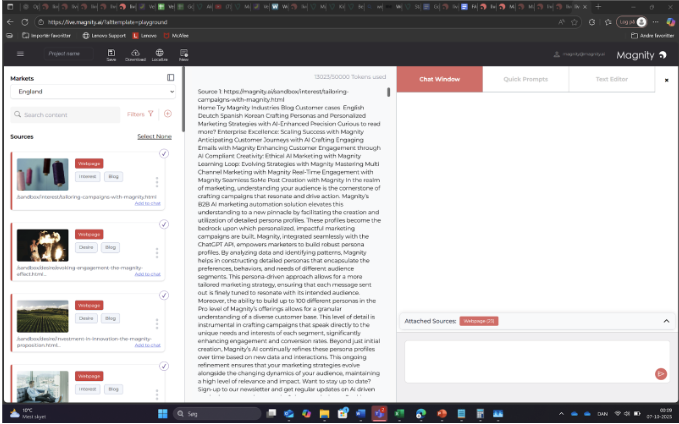
Q4Can I add manual text in the Canvas?
Yes you can simply click the text field in the canvas and copy paste text in there as well. If it seems invisible,we didnt do a very good job of showing you the text box. It is there in the left upper side. We are fixing this to be more visible.
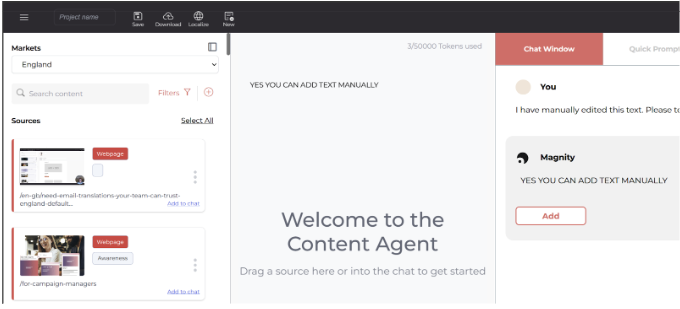
Q5How do I remove all the clutter text from my scraped webpages?
There are two ways of doing that currently. Manually or asking Magnity to do it. However, Magnity is not yet a perfect identifier of cookie text, menu items and such, so review the text after you have tried to ask Magnity to remove text.
Q6Does Magnity resolve tables in documents well?
At the moment the document scraper is not perfect at resolving tables in a PDF document. This is something we are working on. If there is a table, you can try and ask Magnity to convert the text into HTML. Then manually copy paste your table, However it is not ideal.
Q7Can you personalize text using the Content Agent?
If you are not seeing this feature, you are probably looking at this page within the first 2 weeks of release. It is a feature we are building in and it will work just like normal personalization in the other sections of Magnity.
Q8What model does Content Agent use?
Content Agent currently is set to use ChatGPT5 latest model.
Q8How do I use Content Agent?
Just drag in any number of tiles (max 50000 tokens) and start modifying or chatting that content. You can also Simply copy / paste text into the canvas and work from there.
Q9How do I adjust the rules for the way the Content Agent responds?
There is a tone of voice element and a writing rules element under the Content Engine → Global rules specially made for the Content Agent. You can adjust these two to make Magnity Content Agent behave differently.
Q10How do I export the canvas?
You can click the “Download” icon in the top bar. This will produce a PDF file with your canvas content in it.
Q11Wait, so if I have made 23 translations of a document, how will I export them all?
We export translations neatly organized in languages in one big PDF file.
Q12Can I get out a document just the way it looked when I uploaded it to Magnity?
No, there is no way to achieve that now. PDF document are styled in an infinite number of ways and we do not currently support creating identical PDF documents. There are many caveats about trying that, one for instance is that different languages fill up different amounts of characters and as such would break the styling.
Q13Can I use the PDF I generate in Magnity to build a landing page or an email?
Yes, you can manually upload your PDF back into Magnity and use it as a source for creating content.
Q14How do I remove one or more sources I have added by mistake?
Above the chat input field, you can see a selections of blobs. Coral is webpages, yellow is videos and purple is PDFs. You can click the blobs and remove them oine by one or all of them. You can also see their content there if you have not added them to the canvas
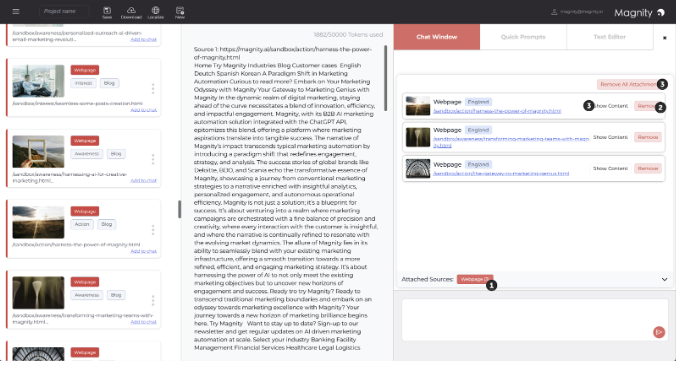
Q15Can I add another source to the chat after I have had a conversation with a set of sources earlier in the chat?
Yes, we call this context. You can add more content to your chat as you explore whatever you are building. It could be compliance rules, a template for a campaign plan or a news article that you want to angle a blogpost towards. The possibilities are all in your hands.
